A Guide to Contributing to Our Blog
Want to share your insights and knowledge with our community? Learn how to contribute to our blog with this step-by-step guide!
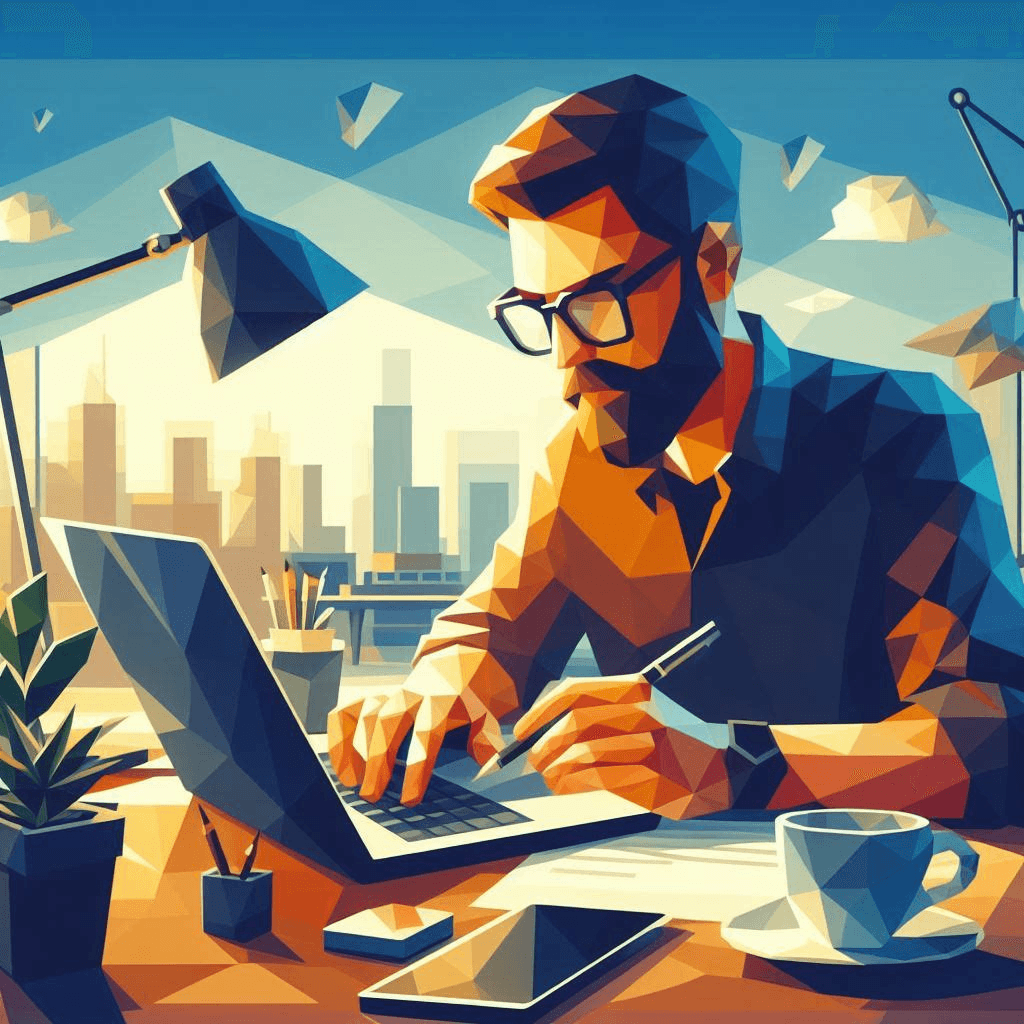
Welcome, Aspiring Blog Contributors! 🙌
Are you eager to share your expertise and insights with our vibrant community? Contributing to our blog is a fantastic way to do just that! In this beginner-friendly guide, we’ll walk you through the process of creating your first blog post and making your mark on our platform. Let’s dive in! 🌟
Before you Begin
Before you begin, you’ll need to fork and clone the website’s repo located at: https://github.com/LibreChat-AI/librechat.ai
Step 1: Set Up Your Author Profile 👤
Before you start crafting your blog post, you’ll need to create an author profile. This helps our readers get to know the brilliant mind behind the content. Here’s how:
- Create a new file in the
pages/authorsdirectory, following the formatauthorid.mdx. - Add your profile picture to the
public/images/peoplefolder. - Fill in the template with your details, including your name, bio, and social media links.
---
title: Your Name Profile
authorid: your-authorid
subtitle: Job Title or Short Description
name: Your Name
bio: Lorem ipsum dolor sit amet, consectetur adipiscing elit. Nulla litora ridiculus magna et etiam mi. Dolor etiam id elit morbi ipsum mauris. Non dapibus urna platea elementum fusce vulputate.
ogImage: '/images/people/your-image.png'
socials:
GitHub: https://github.librechat.ai
LinkedIn: https://linkedin.librechat.ai/
X: https://x.com/LibreChatAI
Discord: https://discord.librechat.ai
---
import AuthorProfile from '@/components/Author/AuthorProfile'
<AuthorProfile authorId="your-authorid" />Step 2: Craft Your Blog Post ✍️
Now, it’s time to let your creativity flow! We use MDX for our blog posts, which allows you to seamlessly blend markdown and JSX. This means you can create interactive and engaging content by importing components like charts and alerts.
To create your blog post:
- Place your post in the
pages/blogdirectory, using the naming schemeyyyy-mm-dd_short_title.mdx. - Add a thumbnail image to the
public/images/blogfolder, using the same name as your blog post file. - Include the necessary metadata and header in your document, as shown in the example.
- Let your thoughts and ideas pour onto the page! 🎉
---
title: Your Awesome Title
date: 2024/01/01
description: "Short description of the blog post"
tags:
- tag1
- tag2
authorid: your-authorid
ogImage: /images/blog/2024-01-01_your_awesome_title.png
---
import { BlogHeader } from '@/components/blog/BlogHeader'
<BlogHeader />
# Title
Lorem ipsum...Step 3: Test and Submit Your Post 🚀
Before submitting your blog post, it’s crucial to ensure everything looks perfect. Take a moment to review your author profile, the blog landing page, and your post itself.
To test your changes:
- Prepare the environment by running
pnpm install. - Start the development server with
pnpm dev. - Build the project using
pnpm buildandpnpm start.
Once you’re confident everything is in order, submit a pull request, and our team will review your contribution. We can’t wait to see what you’ve created! 😊
Ready to Make Your Mark? 🎨
Contributing to our blog is an exciting opportunity to showcase your knowledge, engage with our community, and make a lasting impact. By following this guide, you’ll be well on your way to becoming a valued contributor.
So, what are you waiting for? Grab your keyboard, let your ideas flow, and join us in creating content that informs, inspires, and connects. We’re thrilled to have you on board! 🚀✨