MongoDB + Mongo Express
Learn how to set up Mongo Express, a user-friendly web interface, to securely access and manage your MongoDB database within a Docker environment.
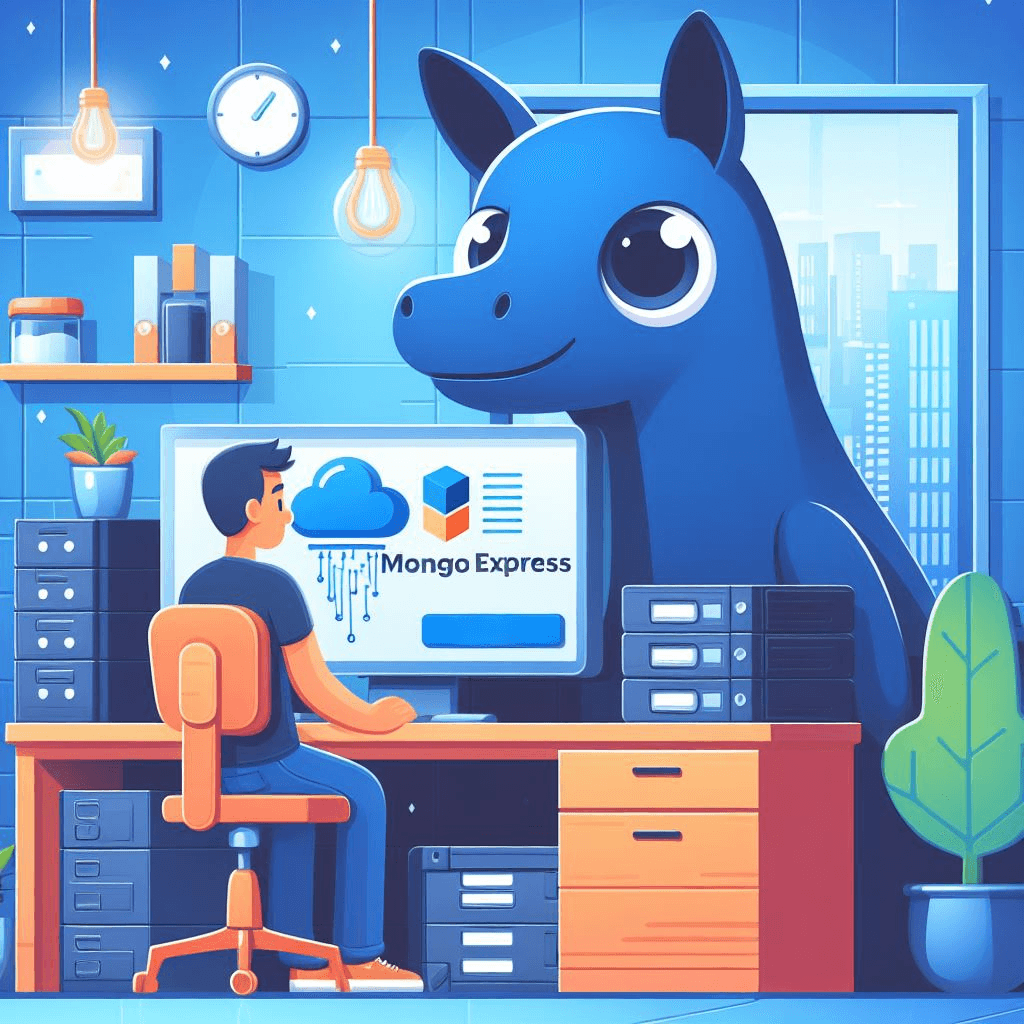
Securely Manage Your MongoDB Database with Mongo Express 🔑
Dealing with databases can be a daunting task, especially when it comes to ensuring data security. In this blog post, we’ll guide you through setting up Mongo Express, a user-friendly web-based interface that allows you to securely access and manage your MongoDB database within a Docker environment.
What is Mongo Express? 🤔
Mongo Express is a powerful administrative tool that provides a convenient and intuitive way to interact with your MongoDB databases. With its sleek interface, you can easily browse, edit, and manage your data without the need for complex command-line operations.
Why Use Mongo Express in a Docker Environment? 🐳
In a Docker environment, external ports for MongoDB are typically not exposed to the outside world, prioritizing data security. However, this can make it challenging to manage your database directly. That’s where Mongo Express comes into play. By setting up Mongo Express within your Docker environment, you can safely access and manage your MongoDB database without compromising security.
Setting Up Mongo Express 🚀
Now, let’s dive into the steps required to set up Mongo Express in your Docker environment:
-
Create a Configuration File: Start by creating a new file named
docker-compose.override.ymlin the same directory as your maindocker-compose.ymlfile for LibreChat. -
Add Mongo Express Configuration: Copy the following configuration into the
docker-compose.override.ymlfile:
version: '3.4'
services:
mongo-express:
image: mongo-express
container_name: mongo-express
environment:
ME_CONFIG_MONGODB_SERVER: mongodb
ME_CONFIG_BASICAUTH_USERNAME: admin
ME_CONFIG_BASICAUTH_PASSWORD: password
ports:
- '8081:8081'
depends_on:
- mongodb
restart: always-
Set Strong Credentials: Before using this configuration, replace
adminandpasswordwith a unique and strong username and password for accessing Mongo Express. These credentials should be difficult to guess to prevent unauthorized access. -
Launch Mongo Express: Save the
docker-compose.override.ymlfile and run the following command from the directory where yourdocker-compose.ymlfile is located to start Mongo Express along with your other Docker services:
docker compose up -d- Access Mongo Express: Once Mongo Express is up and running, access it by navigating to
http://localhost:8081in your web browser. You’ll need to enter the username and password you specified earlier.
Enhancing Security with Authentication (Optional) 🔒
For added security, you can enable native authentication for your MongoDB database. Refer to the MongoDB Authentication Guide for detailed instructions on setting up authentication.
If you choose to enable authentication, ensure that the admin user has the necessary permissions, such as “clusterAdmin” and “readAnyDatabase.” The guide provides step-by-step instructions for creating an admin user with the required permissions.
Removing Mongo Express 🗑️
If you no longer need Mongo Express in your Docker environment, you can easily remove it by following these steps:
-
Navigate to the directory containing your
docker-compose.ymlanddocker-compose.override.ymlfiles. -
Bring down the current Docker environment using the following command:
docker compose down-
Rename or delete the
docker-compose.override.ymlfile, which contains the Mongo Express configuration. (or remove the Mongo Express section from it) -
Finally, bring your Docker environment back up without Mongo Express:
docker compose up -dWith these simple steps, you can streamline your database management process while maintaining a secure environment. Happy managing! 🎉